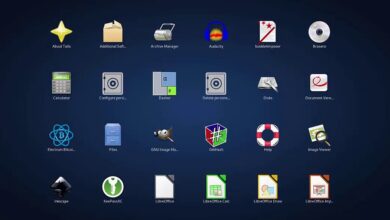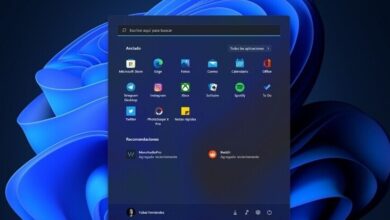How to activate Chrome’s bookmarks side panel
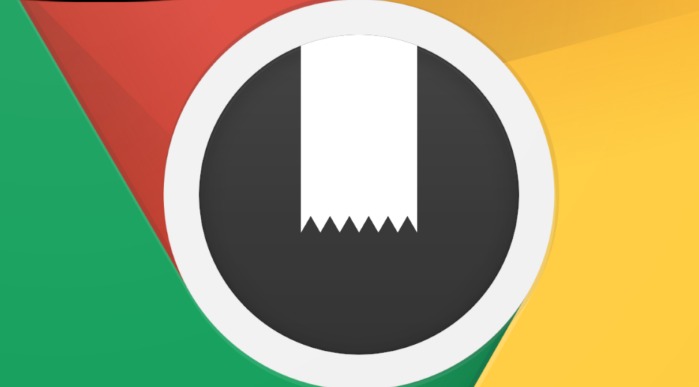
At the time of the launch of Chrome 95, although that version was just a little short in terms of ‘constant and sound’ news, those that the user can feel from the first moment, there are no bad times for the Google browser; thanks to the competence.
Or, put another way, these are not bad times for web browsers in general when it comes to innovation intent, even though everything is Chromium and there is no innovation. But it is just the opposite: in appearance, there is innovation and the differences from one browser to another, despite sharing a base, are apparent.
[ads1]
Thus, behind the push of spearheads such as Microsoft Edge or Vivaldi, Chrome developers have woken up from lethargy. They have not stopped including small practical innovations in a browser that can boast market share for a year now. Still, in a matter of characteristics, it had lagged.
Little by little, however, Chrome has begun to brighten up its interface and options. Thus essential functions have arrived, such as a menu from which to search between the open tabs or retrieve the newly closed ones, the groups of tabs, the reading list, RSS support, and more, including some to come.
The bookmarks side panel in Chrome
Today we are talking about the Chrome side panel, a feature that you can find in browsers such as Microsoft Edge, Opera, or Vivaldi and that Google was reluctant to implement in Chrome due to more comfort and utility that it provides to more advanced users … and not everything The world likes to waste vertical space on marker bars.
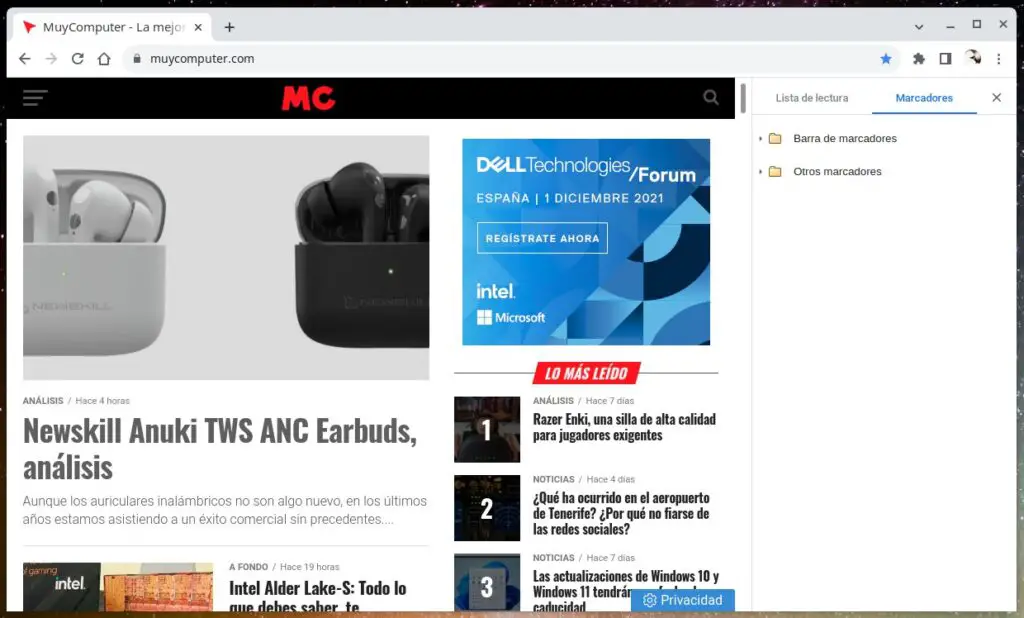
Indeed, the new side panel of Chrome is reduced for the moment to the display of bookmarks and the reading list. Later on, the user may be offered to extend its functionality, with or without extensions, to customize the application’s usability. That’s what it’s about. We will have to see it because, at the moment, the function is still in test mode.
But it is already available in the stable version of the browser, so it can now be activated without complications, as we usually do with many other functions that take time to spread to the general public. It is not clear if Google will enable the side panel in Chrome 96 or later, but you would like to try it now if you are a heavy user.
As always, to activate the new Chrome side panel, you have to go to the advanced preferences of the browser, which remain hidden in the internal URL:
chrome://flags/
Once there, filter the term “side panel” (without the quotes), and you will see a couple of options: ” Side panel ” and ” Side Panel drag and drop ” that you must activate in the drop-down menu (“Enabled”). You restart the browser.
This is the new Chrome bookmarks side panel.
Have you noticed the new button next to the user profile icon on the toolbar? From there, you can show and hide the new side panel of bookmarks and reading list, whose operation is elementary like a jug. Thanks to the second option that you activated, you can add bookmarks simply by dragging and dropping, without going through the button with the star.
Cool or not? If your answer is negative, it means that you don’t use bookmarks much, which is a mistake, because they are a way to have at hand not only the sites that we visit the most, but the ones that we visit the least, but it is still important not to forget. And this is just the beginning.