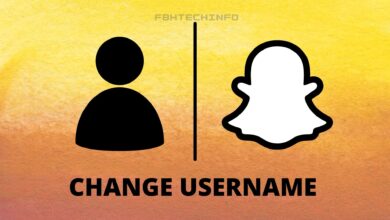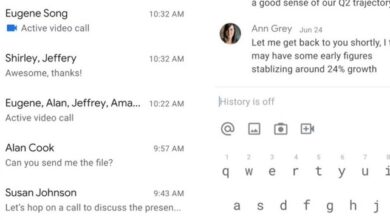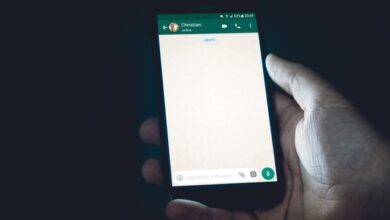How to find the spam folder in Gmail
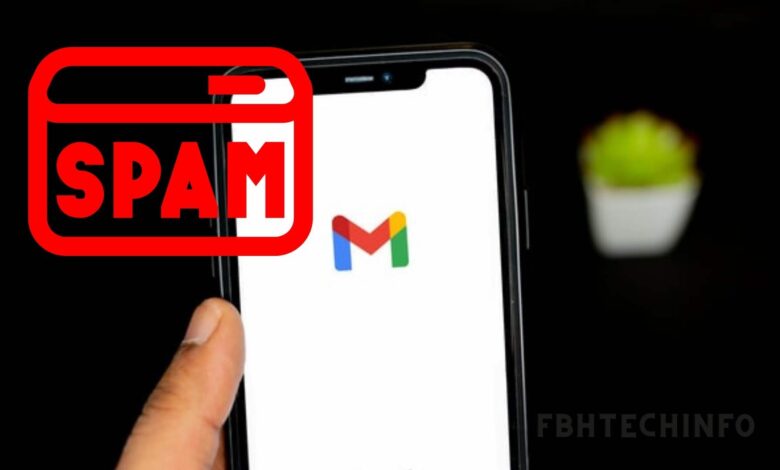
Gmail is available in a computer and phone version, and it consists of a service where you enter and send emails with audio, information, files, images, etc. As it is a kind of key where you receive messages from all the linked applications or accounts, messages of any kind usually arrive that may be important to you. Still, there are also those messages with spam content or unwanted emails, and you can get them the following way.
Where is the spam tray in Gmail?
Unwanted messages are usually that type of content that is not very relevant or useful; they have classified thanks to an algorithm designed that depending on the content of the email, it will go to the Spam folder, in some cases, when it reaches Fail and you do not get an important email, or when you want to delete them, you must enter the spam tray. If you do not find it, we will explain it below.
Gmail Mobile App
- If you are going to manage your mail through your mobile device, you must have the Gmail application downloaded and start the session of the account you use. You can download Gmail from the Play Store or the App Store.
- Go to the icon of the three horizontal stripes located in the upper left.
- You must click on the ‘Spam’ folder option.
- When you open it, you will see all the emails sent.
From Your Computer
When you use the computer to enter and use Gmail, you must open it from the browser.
- Place in your browser’s search engine Gmail and choose the first search.
- You must open your account session by writing the user data and password. If you have forgotten your password, you can restore it.
- Gmail will lead you to the main tray, where all your emails arrive when you open them.
- You must go to the main left menu where you must display it.
- You will get several options in which you only have to select the one that says ‘Spam,’ and you will have already entered your spam tray.
How to avoid receiving certain emails to the Spam tray?
Sometimes when opening applications or pages, one begins to receive emails that are not wanted about subscriptions and information. In general, it becomes a field of spam, and you can do these tricks to avoid them or try to solve this problem:
- Adjust your Spam filter: Gmail accounts have a spam stop filter that fulfills the function of viewing these emails, but when it is failing, the best you can do is review it and train its performance, marking it as’ Mark as spam ’emails that you are receiving that are not of your interest and so you can improve it.
- Don’t post or enter your email everywhere.
- You are subscribed to many pages that you no longer frequent, so you must unsubscribe.
- If the problem is severe, you could use an extension that will help complement the spam filter that your email already has; a recommendation is Mailwasher that you download on your phone.
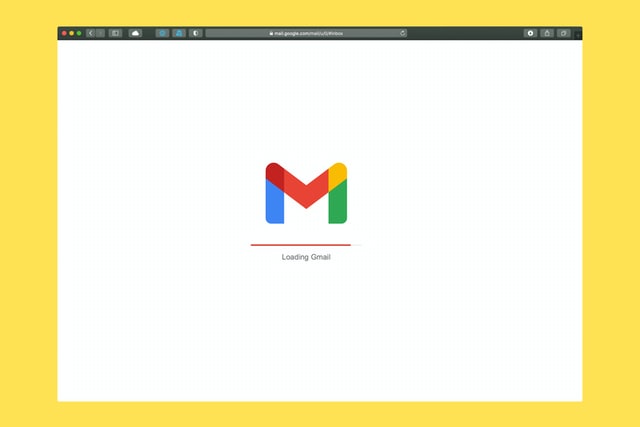
How to recover spam in Gmail?
In some cases, the Spam filter of your Gmail may fail and drag you to the spam tray, emails that are of interest to you, so it is good that you always keep an eye on the Spam tray in case this error occurs so that you can use the option to get it back and not lose it forever. You can do this as follows.
- You must open the application and enter the Spam tray.
- Then if you see an important email, you must press it for a few seconds until it is selected.
- Three vertical dots will appear in the upper right corner, which you must press.
- Options will open where you will choose ‘Move to,’ where a window will be displayed where you will select ‘Main or inbox.’
How to manage Gmail inboxes?
Managing emails is when you organize your emails into different folders to orderly sort messages coming through labels, so you can better visualize all emails.
To manage your emails, you must do so using filters that use keywords to identify which folder the mail should go to. This type of classification can be done by having Gmail updated in its latest version. You do it from the menu in the option ‘Filter messages’ to place these filters.