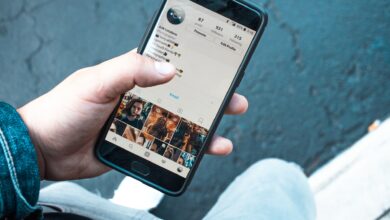Online QR code reader – How to scan a QR code on Windows PC

QR codes can be found almost everywhere; you must scan a QR code to use WhatsApp web. These codes, on the other hand, are helpful in our computers.
What is a QR code?
The QR code gets its name from Rapid Answer, which means “quick response” in English. It is a new standard in the world of codes. The QR code is an evolution and advancement of the traditional barcode.
Although the code has become considerably more well-known in recent years, it dates back to 1994. It began to be used more frequently in his native Japan this year, and the code grew in popularity outside of Japan over time.
The code is becoming more widely utilised as the use of the Internet grows. This type of code is frequently used to refer to websites, and in fact, a QR code may be made for a Facebook or other social media link. Furthermore, such codes can be found in various adverts, banners, and other media.
Thankfully, any camera can read the code so that you can scan a QR code with your phone. As we previously demonstrated, you can scan and interpret a QR code using your computer.
Scan a QR code from a Windows 10 laptop
If you want or need to scan a QR code from your laptop at some time, we’ll discuss the best method if you’re using Windows 10 as your operating system.
Install QR Scanner Plus
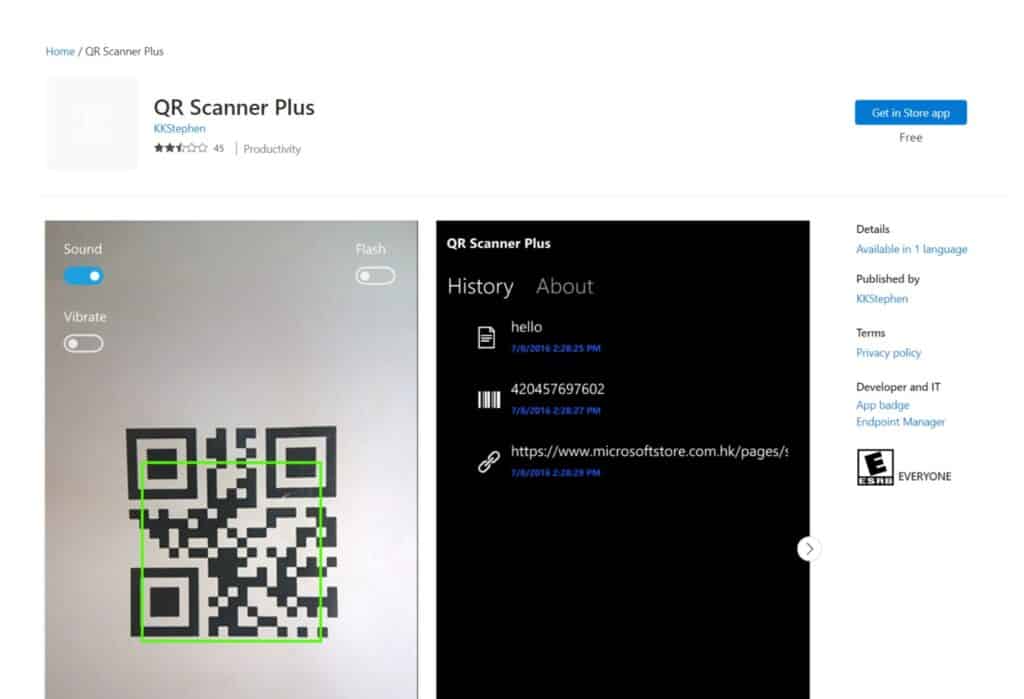
This is an entirely free tool that allows you to scan QR codes and regular barcodes using the webcam on your laptop. You will also be able to decode URL addresses, contact information, and emails using its functions. It is an application that assures the confidentiality of any data scanned through its system. It is available in English and may be downloaded through your system’s Windows Store. It is incredibly light, requires very few resources, and is available in English.
Online QR code reader for computers without a webcam
In this case, the procedure is to take a picture of the QR code you want to scan, then upload the image to the online tool QR Code Scanner Online, where the result will be displayed on the screen, be it a web page, contact information, or whatever the person who created the QR code has encoded into it.
How to use QR Journal on a Mac to read a QR code
If you’re a Mac user, there are many options for scanning QR codes with your terminal. You need to download QR Journal, which, thanks to its compatibility with iSight cameras, will allow you to read these codes with ease. Place the code in front of the camera, and it will be decoded without difficulty; the reading is high-speed, and the interface is fair, offering neither more nor less than what it offers. It’s completely free, relatively light, and works with macOS 10.11 and later.