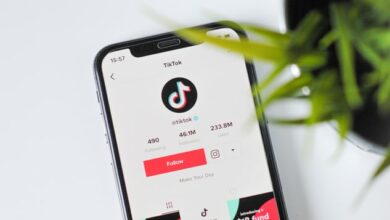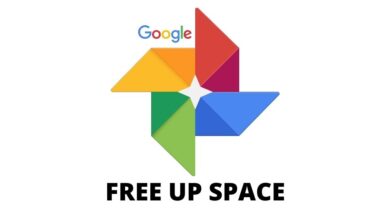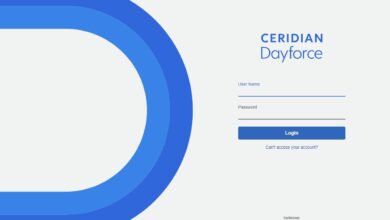How to tell if there is an intruder on your Wi-Fi

Having an intruder on your Wi-Fi is not a pleasant thing. It is not the first time that I have told you this anecdote, but many years ago, I had to go through this problem myself, and it took me a long time to realize it because, in the end, I never thought that in my community of neighbors someone could be stealing my Wi-Fi.
However, the truth is that the symptoms were obvious. Everything pointed in that direction, but that doubt due to the peculiarities of the community of neighbors in which I lived, made me never consider that possibility until, finally, one day, it occurred to me to review the router’s configuration thoroughly. In the list of connected devices, I found myself to an unwanted guest.
This intruder had used his name, so it was straightforward for me to identify the neighbor responsible for the intrusion. It didn’t take more than a couple of minutes to kick him out and completely block his access, but the truth is that I was suffering because of him, Internet connection problems for several days, and in the end, I had moments of quiet, intense frustration.
I don’t want the same thing to happen to you, so I’m going to break down three apparent symptoms that you have an intruder stealing your Wi-Fi, and I’m going to explain how you can kick him out instantly and prevent him from sneaking into your network again. It’s straightforward, so don’t worry. Even if you don’t have advanced knowledge, you can put it into practice.
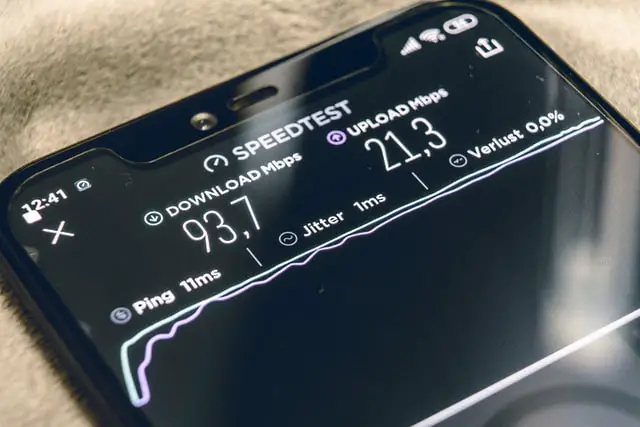
Symptoms that you have an intruder on your Wi-Fi
- Your Internet connection works fine at times, but you notice significant performance drops on certain occasions, even if they are not too serious. The intruder may not want to arouse suspicion and maybe control himself by using your connection.
- The opposite can also happen, and it does not cut a hair when it comes to draining all your bandwidth, and it does it all day. If so, you will notice that your Internet connection is always going bad, whatever you do. Do not think that it is your provider’s fault; check first if you have an intruder.
- Your connection is not slow at all, the connection speed is even good, but you have a very high latency that prevents you from playing online titles. This was the most specific and most frequent symptom that I suffered from that intrusion.
To indisputably confirm that you have an intruder on your Wi-Fi, and take the necessary steps to kick it out, just follow these steps:
- Open your internet browser and copy this, without quotes, into the address bar: “http://192.168.0.1/”.
- The access page to your router will appear. You have to enter your data, username, and password to continue.
- Once you get to the main menu, go to the “device information” section, where a list will appear with the devices and equipment recently connected to your router. If you see something that doesn’t add up, you know, you have an intruder.
- To kick him out, you just have to change your Wi-Fi password. While you’re at it, I recommend that you disable public sampling of your network name. If you don’t know how to do it, don’t worry, it is an option available in the “WLAN” section.