WhatsApp: How to forward a message without the ‘Forwarded’ label appearing?
It's time to say goodbye to annoying WhatsApp 'Forwarded'.
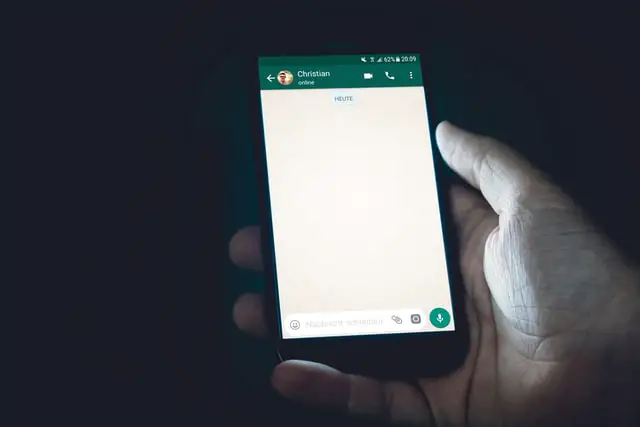
For some years now, the instant messaging application WhatsApp has informed us when a message has been forwarded to implement a fight against spam and fake news and avoid the visualization of false messages.
However, sometimes it is annoying those messages that we forward to our contacts and that appear with the mark of ‘Forwarded’ or ‘Forwarded many times,’ which informs those who sent the message that another person has sent us either a text, a photo, audio, and even a video. Therefore, there is a method to resend any message without knowing that someone else sent it to us.
It is a process without any complications, and you will not use third-party applications or anything like that. It is simply a trick, and here we will explain how to remove this tag from messages forwarded on WhatsApp.
How to remove the ‘Forwarded’ from WhatsApp messages, images, audios, and videos?
If you received a message, a meme, or a funny video and you want to share it with other contacts without this label appearing on WhatsApp, there is a way to do it, and you have to do the following:
- Open the chat where the message or file is located
- Press on the message for about 1 second
- Open the options menu (three dots that appear in the upper right)
- Go to the share option
- Select the WhatsApp app
- And select the contact that we want to send the image, video, or other files.
- You can edit the photo for consideration
- Press the send icon
- The ‘Forwarded’ tag disappears
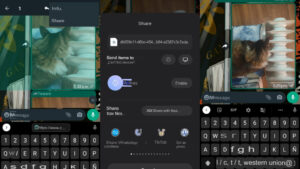
In the case of messages or links, the steps change a bit, but nothing too complicated, so here we tell you what you should do:
- Open the chat where the message or link is located
- Press on it for about 1 second
- Open the options menu (three dots that appear in the upper right)
- Select the copy option
- Return to the beginning of the WhatsApp app
- Select the contact to whom the message or link will be sent
- Click on the “message” bar until the paste option appears
- Finally, press the send icon
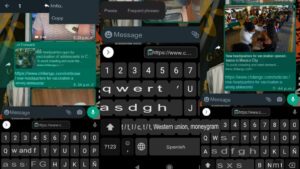
In this way, the messages that you receive from your contacts and want to share them with others or even with your friends, that annoying ‘Forwarded’ will no longer appear, so they do not realize that the messages are sent to you by someone else.



