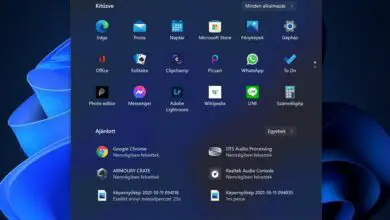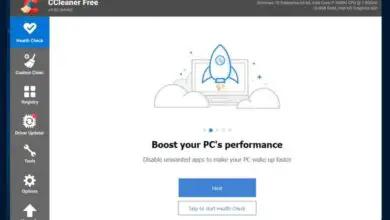How to activate Windows 11 with a genuine license key
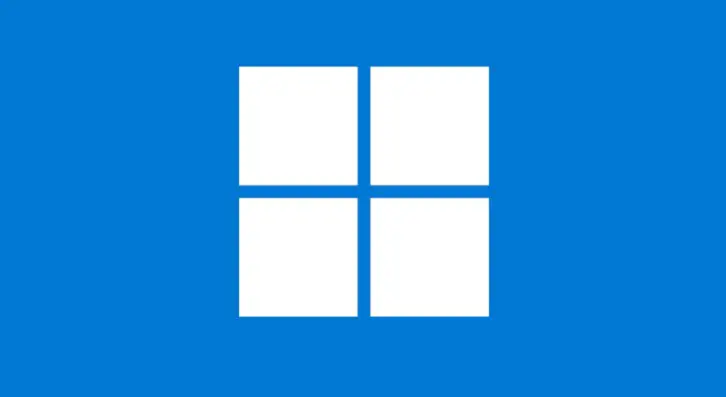
Activating Windows is a task that not everyone has to do. When buying a new computer, it is expected that it comes with its license and you do not have to do anything more than start and use it. But it is also common, fortunately, more and more, for computers to be sold without a pre-installed operating system and, if you want to use Windows, it is necessary to install and activate it.
And it is that anyone can download an official Windows installation image, install it and use it. Still, you have to activate Windows to continue using the system sooner rather than later. Even during the trial period, when you can use Windows without activating it, there are restrictions on available features. But, one way or another, you will have to activate Windows.
How to activate Windows with a genuine license
Once you have the license (a code of 25 characters, letters, and numbers, separated into groups of 5 characters), you can enter it during the installation process or once you have installed the system. It doesn’t matter if you do it sooner or later. It is done the same in Windows 10 or Windows 11, although the screenshots that you can see below are from the first.
A license code to activate Windows is like this (I made it up, don’t waste your time trying):
AK47O-007EM-20Y22-V12V4-CD63J
NOT AN ACTUAL KEY
If you will install Windows and want to enter the activation code during the system installation process, the first step is the first one, right after choosing the language. Otherwise, select the option “I don’t have a product key,” and you will complete this step once the installation is complete.
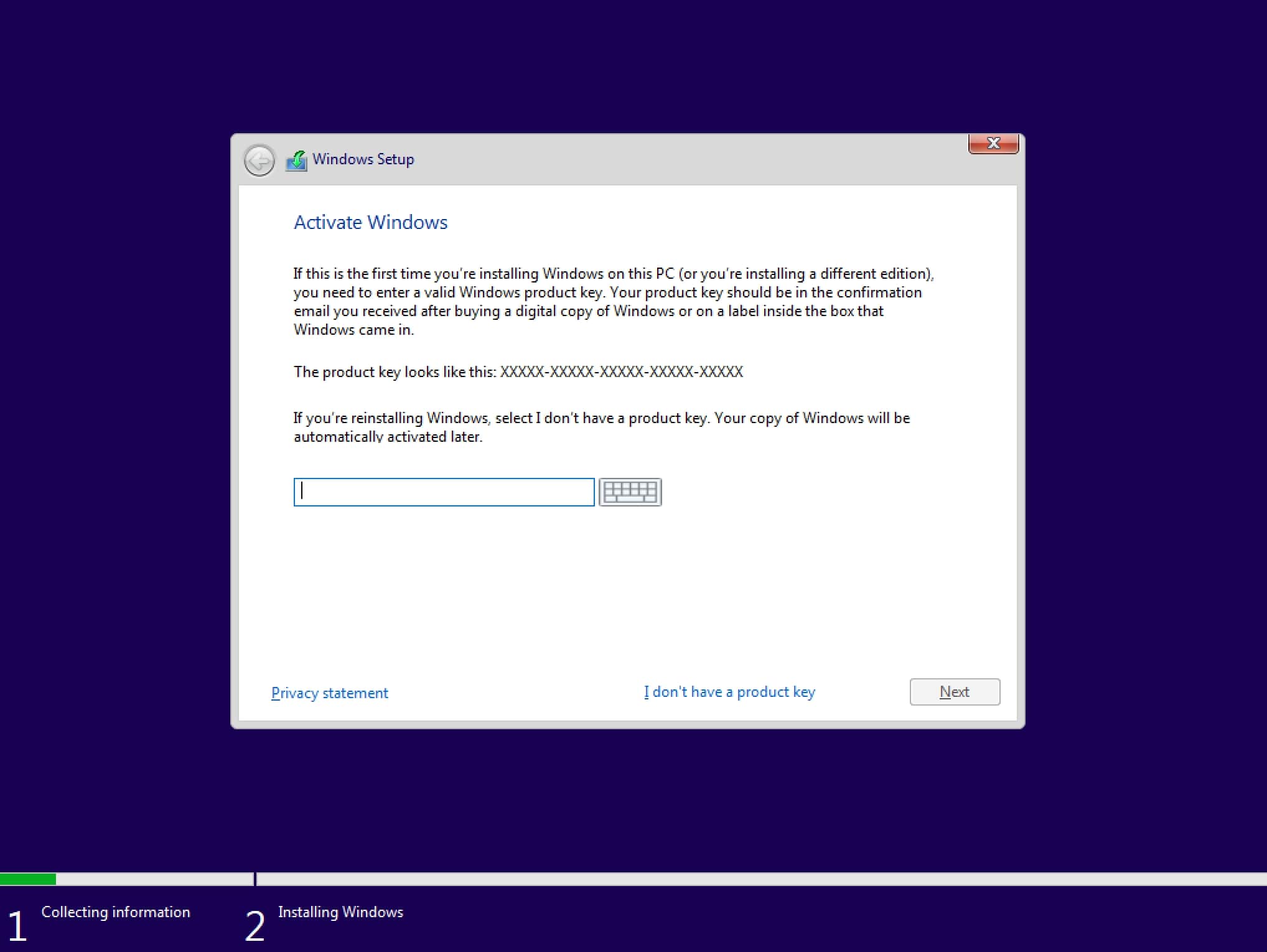
To activate Windows from the desktop, open the system settings from the start menu, and there is no loss: below everything, you will see a link with the same: “Windows is not activated. Activate it now.” Click on it and.
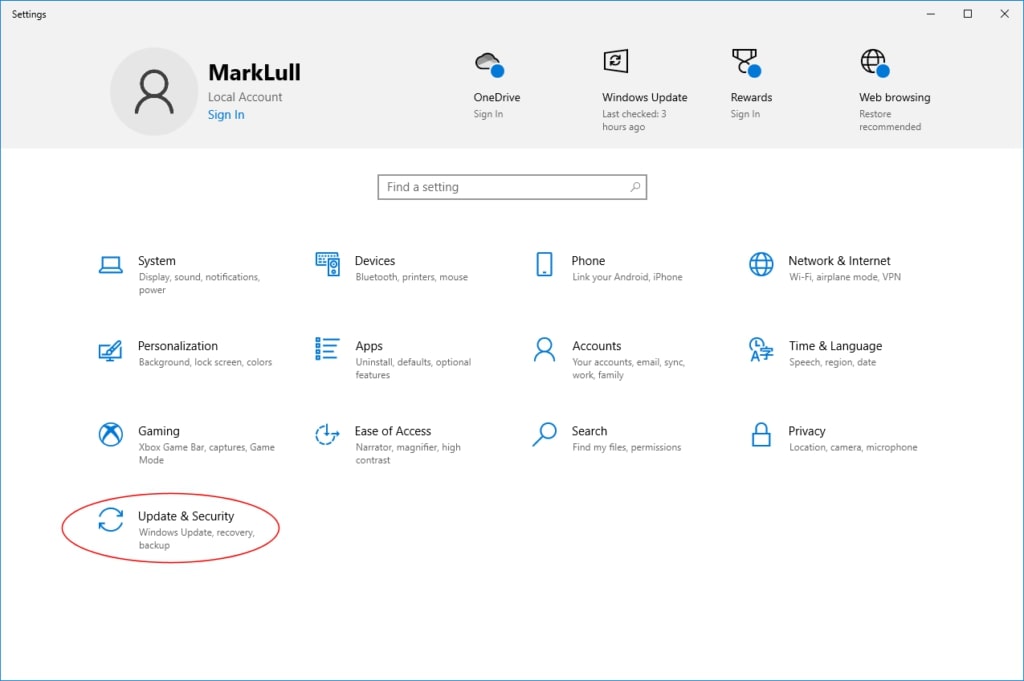
In the next step, click on the link that says “Change the product key” and enter the key to activate Windows in that pop-up window and activate.
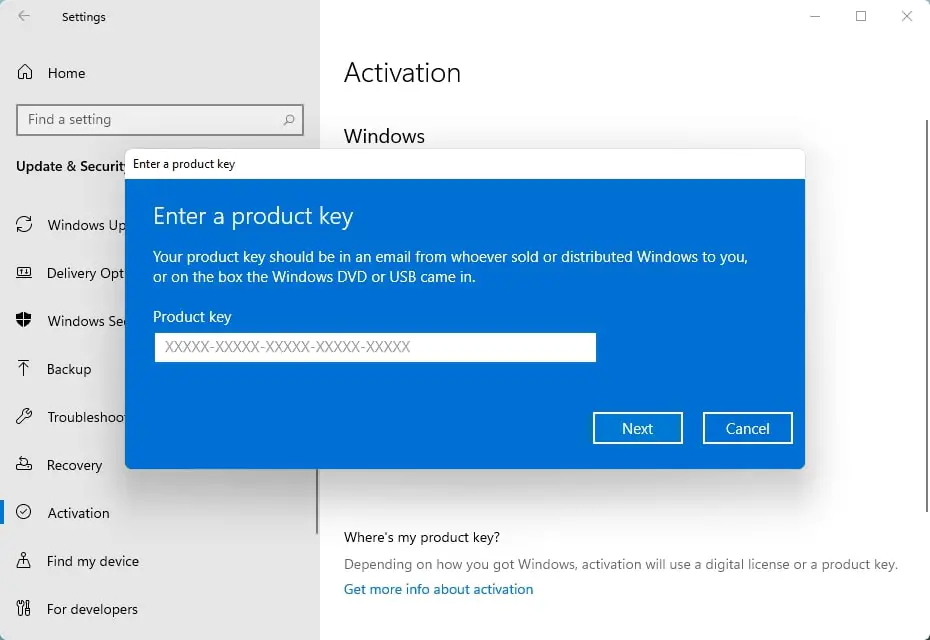
You will receive a message saying your Windows has been activated
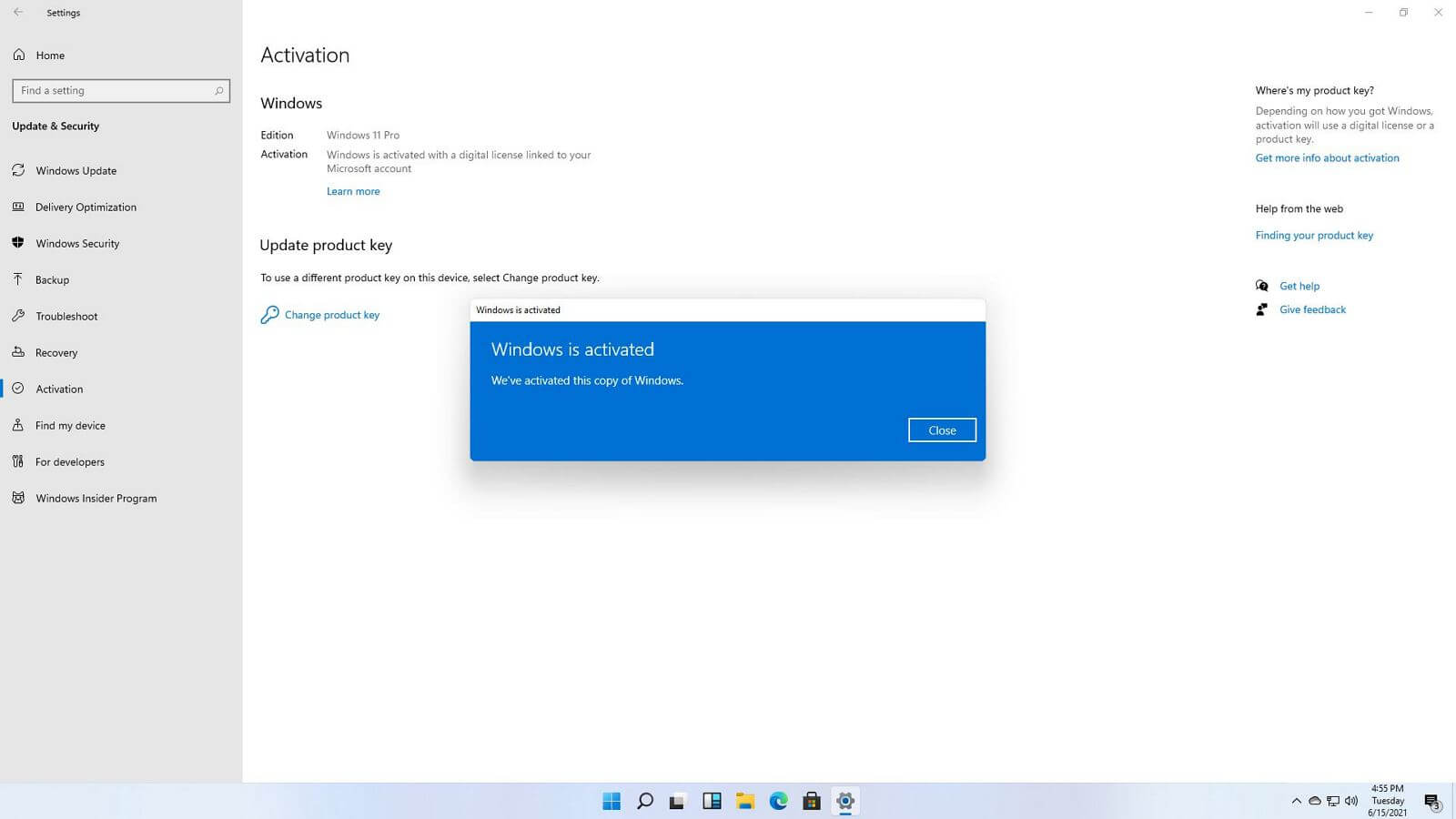
Now you can fully enjoy your Windows without giving it more thought. The process, as you have seen, is straightforward.