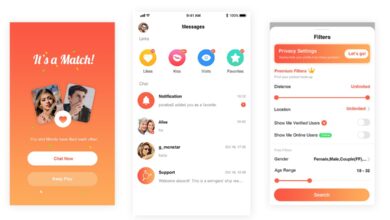How to get the Brushstroke Effect in Premiere Pro
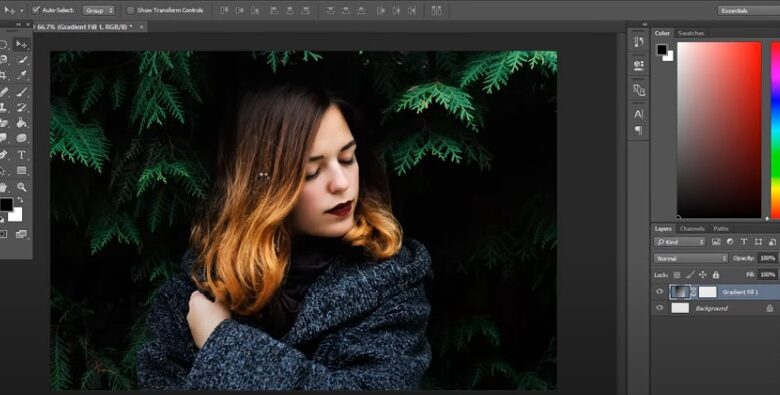
Premiere Pro is video editing software created by Adobe and released as part of Adobe Creative Cloud. Its purpose is to create video edits with a professional finish, making it a tool commonly used by specialists in the area.
Although there are endless editing programs that will help you edit videos, Adobe’s Premiere Pro is one of the best that you should try.
Among all the particularities that this editor has, a unique tool provides an animated brushstroke effect when used in a video. This tool is known as Brush Reveal, and today we will show you how to use it.
How to use Brush Reveal effect in Premiere Pro?
The first thing is to enter Premiere Pro. After you are inside the application, you have to have at hand all the video material you will use to make the effect and then follow the steps that we will tell you below.
- Drag the first part of the video that you will use as the background to the edit line, square the desired size and sharpness.
- On this background, add the following clip to use and fix the size and add the effects and animations you want.
- On the right side, you will get the option of the Brush Reveal effect (You must download it to be able to use it); you will have to select it and drag it to the video clip where you want it to appear.
- Give it a try to make sure it covers the video image for as long as you like.
- To go to the following effect, you have to place the pointer where the effect ends and select the C key so that the cut option is enabled and the Brush Reveal effect culminates.
- To improve the image, look for the Matte option on the left side of the video and apply it in the lane where the Brush Reveal effect is located.
- Also, locate the Compound Using option and set it to Luminance Matte.
- In case when testing the effect, the entire image is not revealed, you must select the Brush and make it a little more prominent with the Scall option until you achieve the size you want.
As you can see, using this effect is quite simple, and you can do it on videos, texts, logos, images, photographs, etc. With a bit of practice, you will master it perfectly.
READ ALSO: 7 best free PDF readers for Windows
How to adjust the Brush to achieve better results with the Brushstroke effect?
When applying the effect, the size of the Brush is vast, and it is hardly noticeable because the image is very exposed. Or on the contrary, the Brush has tiny size, and the image cannot be differentiated. Solving this problem is not difficult; follow the steps below and voila.
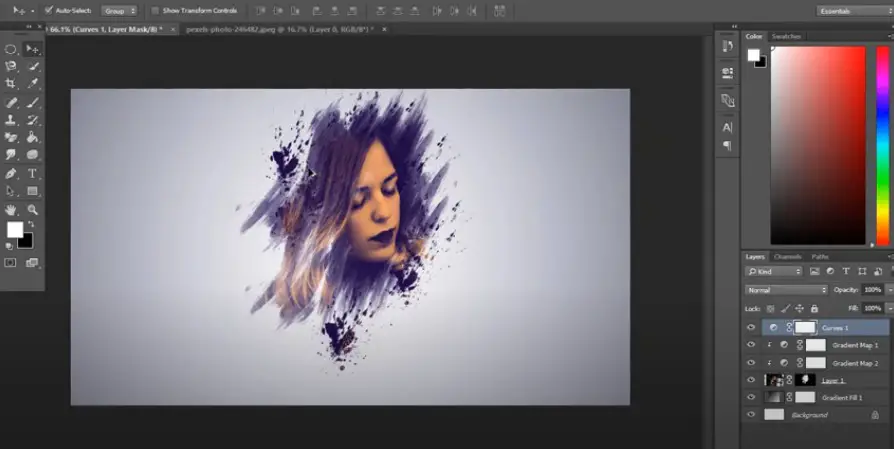
- Apply the effect to the part where you want it to be.
- Then in the left part, immediately next to the video viewer, you will find the effect settings. Scroll down until you find the option that says Scall.
- Move the cursor to place the size of the Brush you want, and you can try until you like the result, and that’s it.
What base to use to make the animated brushstroke effect?
To use the Animated Brush effect, you have to have complete editing material and an idea of which images you want to appear on since the effect has a reasonably short duration.
The best thing is that you use as a base a clip that contrasts with the images that will be on top of it. For example, if the photos are a bit dark, it is best to use a light image base, if, on the contrary, the images have a lot of light, the correct thing to do would be to use a dark base and make the most of the brushstroke effect in this way.
What is the functionality of the Brush Stroke effect in Premiere Pro?
The Brushstroke effect works differently in each video that will be edited, and this is because each person has a specific purpose for their editing. For example, this effect is quite dynamic when making explanatory videos. On the other hand, it works pretty well in videos that deal with the environment and nature, where you want to capture an image that does not need so much explicitness or even a video that you want to upload to YouTube.
You have to take into account that it is not so suitable in executive videos or severe presentations. However, as we said at the beginning, it will depend on the editing staff.
The Brush Reveal effect will present the chosen image as if it were captured in the Brush, a brushstroke will appear in the video, and the selected photo will begin to be displayed on it. It is quite a fun effect, and it leaves an excellent finish.