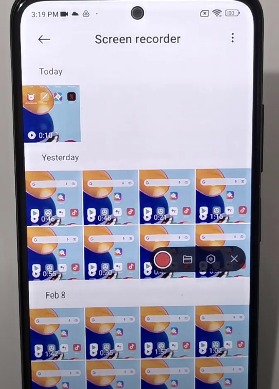How to screen record Xiaomi Redmi Note 11, Note 11S, and Note 11 Pro

There is no doubt that one of the utilities that most of us use the most is screenshots to capture in an image what appears on our phone screen at a given moment. But in addition to this, another of the options that you have in Xiaomi Redmi Note 11, Note 11S, and Note 11 Pro is to record the screen so that everything that appears is a video.
That is why if you want to know how to carry out this process, you must follow the steps shown below.
Record screen Xiaomi Redmi Note 11, Note 11S, and Note 11 Pro
- Move to the upper panel of the shortcuts menu
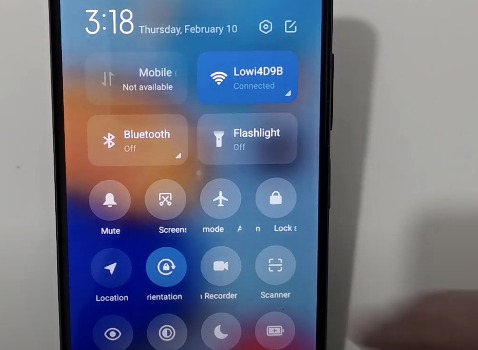
2. Look for the “Screen Recorder” option. Click on the upper edit icon to show more shortcuts if it does not appear.
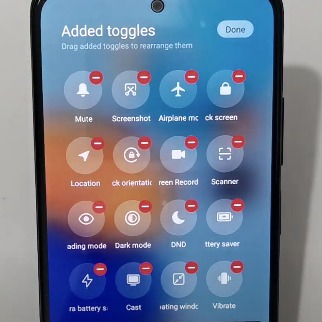
3. Click on the screen recorder icon, and a small floating menu appears.
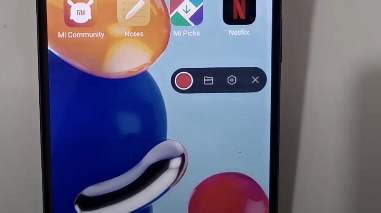
4. To configure the recording previously, click on the gear icon.
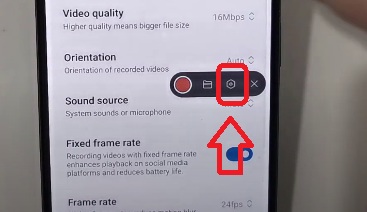
5. Here, you can adjust to resolution, recording quality, or frame rate.
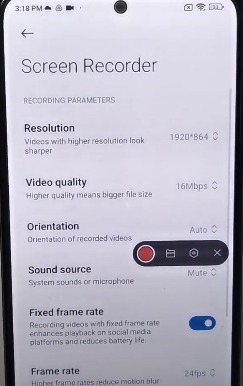
6. Once configured, return to the floating menu and press the record button to start. You will see that the menu then becomes invisible.
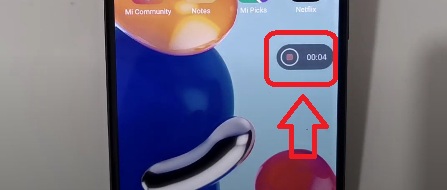
7. If you want to stop the recording, press the same icon twice. You can access the recording from the top notice of the phone or the floating menu icon, or all of it from your gallery