How to add a Download button on a Blogger website
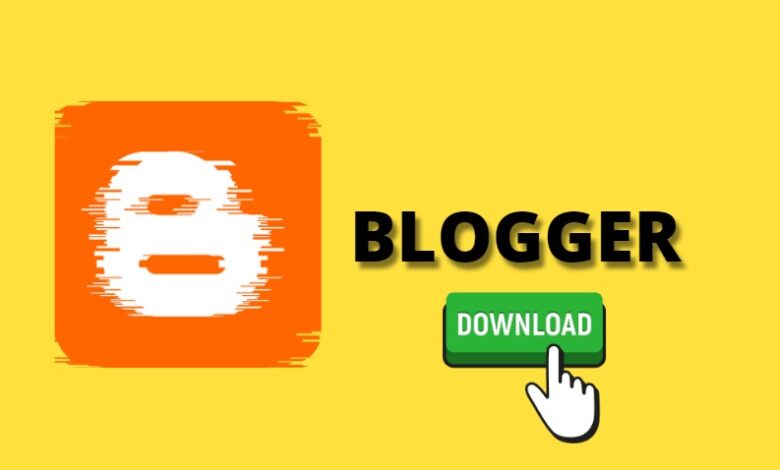
Currently, the internet and its various platforms have allowed us the possibility of blogging. This alternative is beneficial since, in many cases, this is used to help, personally or in other cases, to generate money. One of the platforms most used by people is Blogger; through it, you can publish, edit, create or customize your blog template effortlessly.
That is why, when we create a blog, we seek to attract attention to bring in more visits to the page. Blogger allows users the ability to put download buttons on pages. This article will teach you ways to put a download button on your Blogger page so that people who visit it have direct access to them more easily.
How to add buttons in Blogger
Within the Blogger platform, we find a wide variety of options to customize your blog and website in the best way. Therefore, you can create and add ADS-TXT files in Blogger, presentations, videos, images, links, and shortcuts through the buttons. We have two completely secure ways to achieve the latter on the platform. These are the following:
HTML View
- First of all, the styles of the downloads must be copied in a customizable way. And in this way, paste the code.
- Enter the “Themes” option and click on “Templates or / Edit HTML.”
- You must click on the “CTRL + F” keys and, in this way, search: ]]>
- The download button code must be pasted in the previous option. Once ready, you can put the base code of the button <divclass= “boton”>
- You will be able to generate the input in HTML view. You will have the option of pasting the code where you prefer, and the button will be automatically established.
- That button can be customized in size, text, color, model, etc.
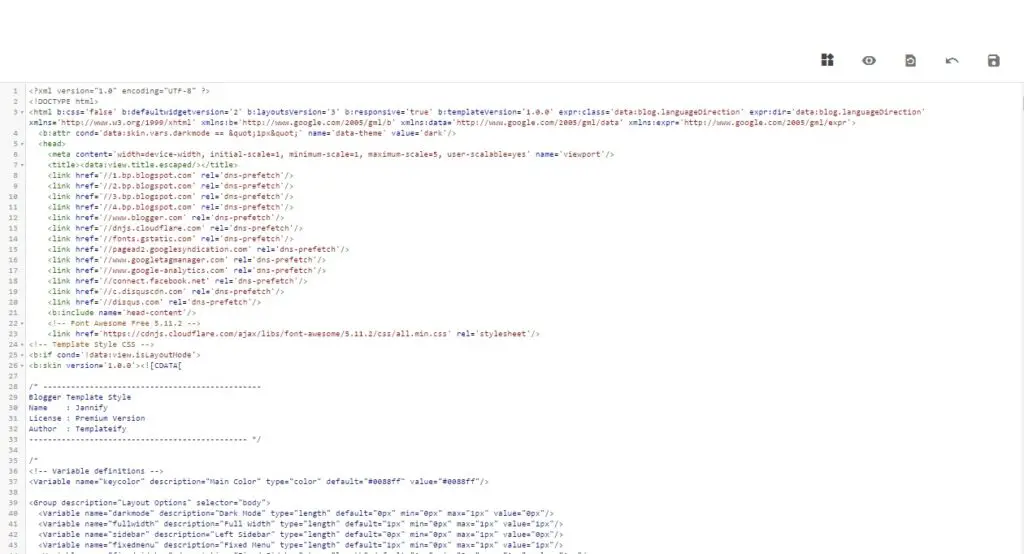
Compose View
- Go to your Blogger page.
- You should have the file that you set to download already done. Thus, you will go to the “Create” option located in the upper left.
- You will select “File” and look for the one that will be uploaded.
- Once this is downloaded, you should copy the link that it shows.
- The personalized image you want to display on the blog will be inserted for the download button and uploaded together with the link provided in the previous option.
- You can now have the compose view made to add the download buttons.
How to add a download button easily on Blogger
It is straightforward to use each option that the Blogger platform allows you. The things that facilitate views within the blog are essential. Therefore, to easily add a download button in Blogger, you can do it through the HTML Links or the compose view.
The available options can be found within the Blogger options. Precisely located on the left side, click on “add” once having the download file and having the custom image of the download button. Remember that you can set it with another text, shape, or color, adapting directly to the web page you have.
How to add a timer to a download button
A rather peculiar feature when creating your own Blogger is the ability to place a download button with a timer. This button allows users to last longer on a published website. Google AdSense enables the invalid traffic to hang around a bit longer through this timing. It is so then, that putting the download button with timers is one of the best options, to put it you need to do the following:
- First, you must enter the Blogger page, and once there, click on “Blogger Theme.”
- Click on “Edit HTML”
- Once inside, the CCS code will be added.
- Place the cursor somewhere on the screen and in this way click on the “Ctrl F” keys, and the code will be established in the search engine]] >
- The download button can be customized to the user’s taste using the code in colors, shapes, and designs.
- The code must be entered in the publication. HTML mode will open and the code will be pasted where you want to install it. <divstyle=”text-align: center;”> <buttonclass=”ddd” id=”btn”><iclass=”fa fa-download”>Download
- And now, in this simple way, you can have access to the download button with the included timer. When users visit the page, they must wait a few seconds until the final download button appears.