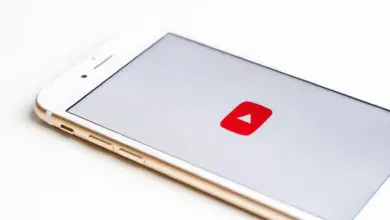How to Download Youtube Videos Using 4K Youtube Video Downloader
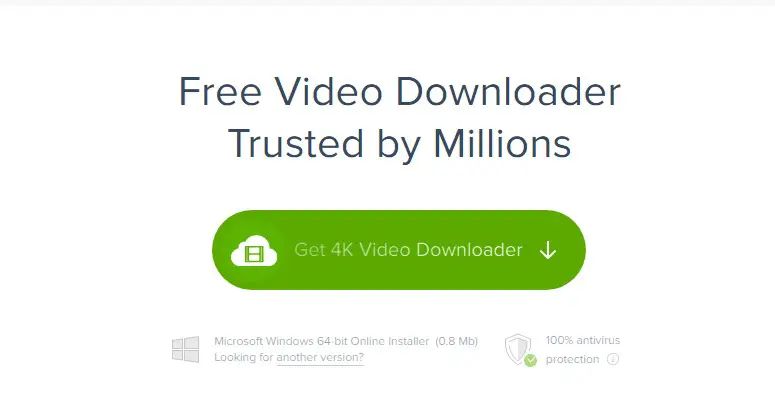
You will be inundated with connections to software and apps if you search for video downloading software on Google. These links claim to be the most excellent video downloading software available.
However, once you use a few of those programs, you’ll see that the majority of them are useless, offering you adverts rather than assisting you in downloading high-quality videos. Because it makes video downloading simple and automatic, the 4K Video Downloader is genuinely a breath of fresh air. As we evaluate the program to determine if it lives up to its claims, we’ll look at all of 4K Video Downloader’s capabilities in this article:
READ ALSO: Windows 11: How to free up and fix high Memory Usage
The Benefits of 4K Video Downloader
-
Videos in 3D and HD
You may quickly download videos with an 8K resolution using your smartphone’s 4K Video Downloader. Additionally, you can instantly download 360-degree or 3D videos to your mobile device. You only need to copy and paste the video’s URL and choose the appropriate quality. Click here to continue to the YouTube downloader tutorial and learn more.
-
Playlists
Separately downloading videos take a long time. We know that you have other commitments and cannot devote much time to this. As a result, you can run several downloads by making a YouTube playlist. You can use this program to download the entire playlist’s videos at once. Therefore, you have two options: create your playlist or pick from one of the many others already on YouTube.
-
Smart Mode
By tapping the widget, a user in smart mode can download any video. This will enable one-click downloading of the videos. All you have to do to get it to start appearing on the Chrome tab is to enable Smart Mode. Go to any video on the internet that you wish to download right now. The smart mode will become available as a download option once it begins streaming. Download the video to your device at the quality of your choice.
-
Subtitles
For non-native speakers, subtitles are heaven; if you are one of them, we know you require subtitles. While streaming, YouTube videos include subtitles, but if we told you that you could download the videos with automatically created subtitles, you wouldn’t believe us. You can download videos and subtitles separately using a 4K video downloader. By looking through the. Srt file for the relevant video’s subtitles. You can add subtitles from the VLC media player.
-
Language Assistance
The software supports many worldwide languages, so you can still use it even if you don’t speak English. Select one of the languages listed in the tab under settings. This will translate the text into the language of your choice. Don’t take this to mean that the audio in downloaded videos will change. You can only use this feature to make the software easier to use.
-
YouTube Videos
Even more challenging to stream is the private content on YouTube. However, thanks to this app, you can now download and stream it wherever you like. Download these exclusive playlists and videos without concern. End your concerns about lags when viewing videos and begin downloading them in high definition (8K).
READ ALSO: How to fix: Netflix won’t play at 4K
How to Use 4K Video Downloader to Download YouTube Videos
When utilizing this software, downloading videos from YouTube is a relatively simple process. To begin, adhere to these easy guidelines.
1. Download and Install the Software
The program is accessible for Windows, Linux, and macOS. Select your favorite version from the 4K video downloader’s website based on your system requirements. The next step is installing it by clicking the downloaded setup.
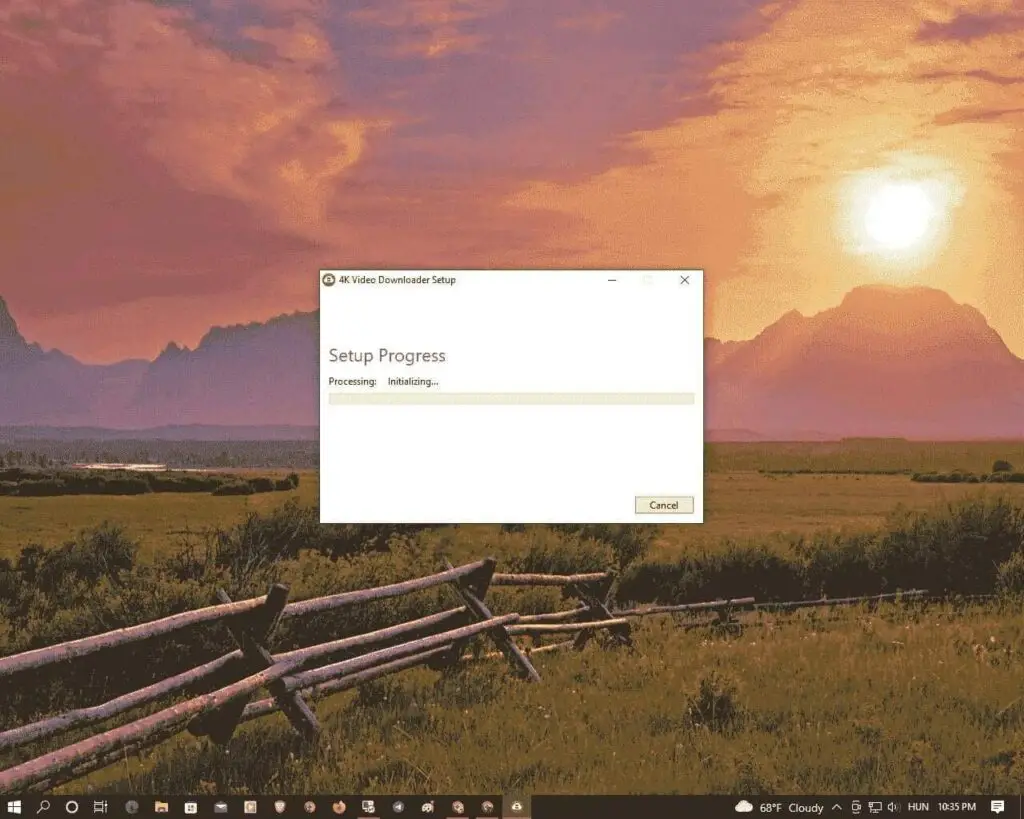
2. Copy the link from the browser
The link to the page you are viewing is located at the top. You can copy the link to the video that you wish to download. When you’re finished, proceed to the next step.
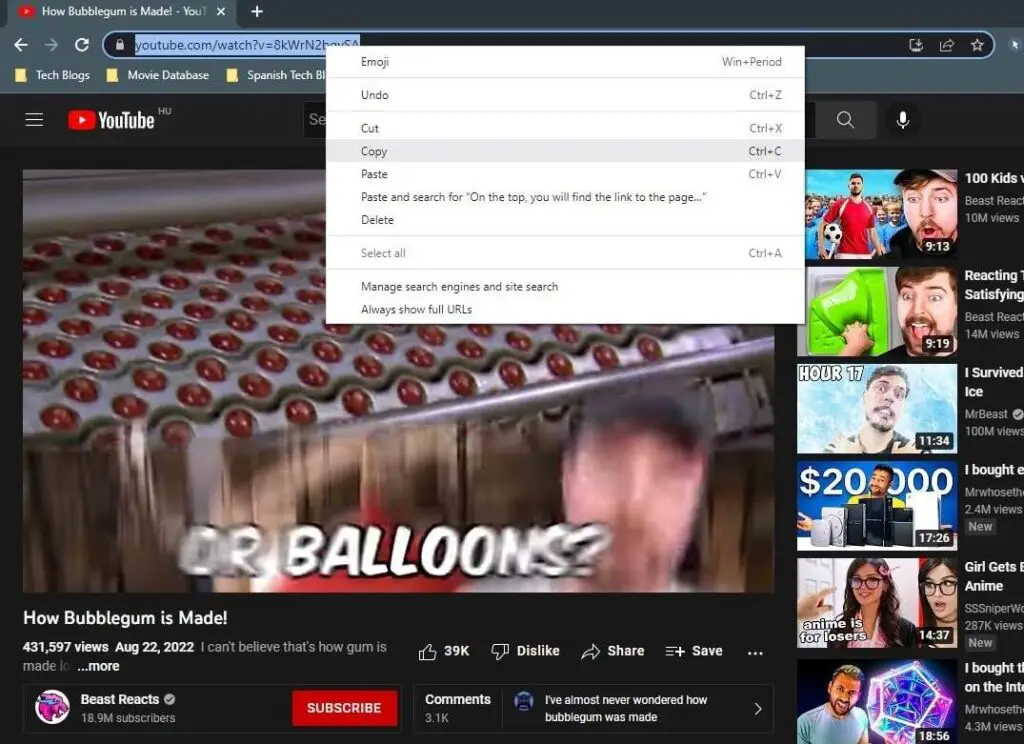
3. Paste the URL
Open the 4K YouTube downloader software and seek the “paste URL” option. Continue by pasting the URL into the option that will display.
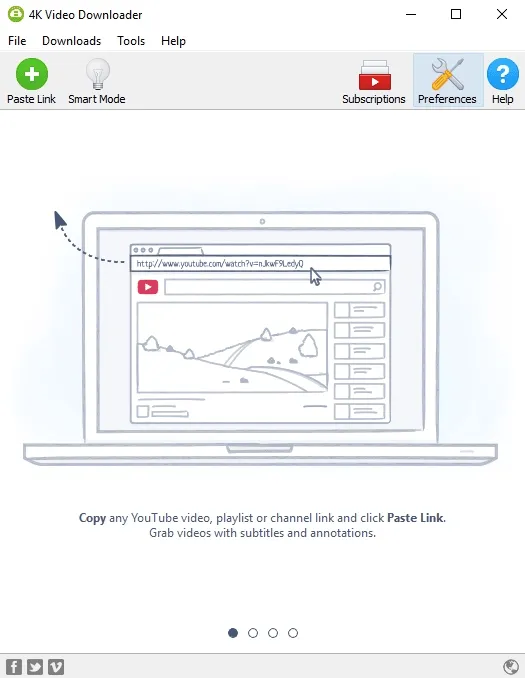
5. Choose the best quality
After you’ve pasted the URL, choose the quality. A new box will appear, and you may use it to select the quality that best suits your needs. You can use the 8K resolution for the most satisfactory results.
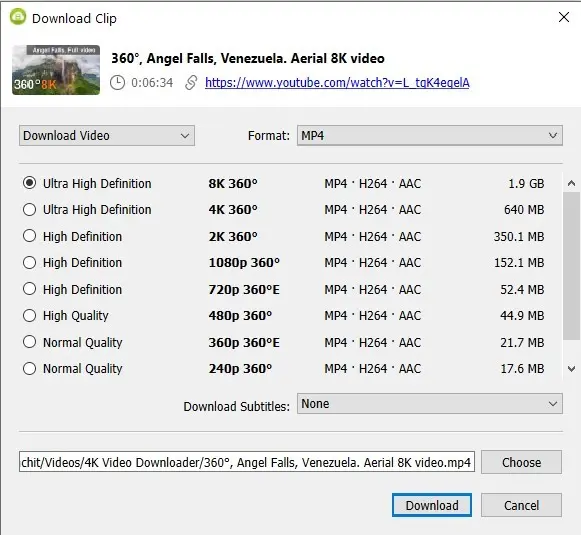
Conclusion
Only when utilizing a 4K Video Downloader is downloading a YouTube video quite easy. Enjoy HD videos on your PC by following the previously given instructions. You can watch them whenever and anywhere you choose. Put it on repeat or a playlist you got from the application for a lengthy ride.