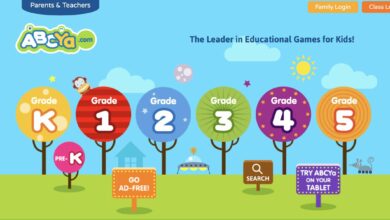Another important graphics feature has been added to the Xbox Series consoles

Dolby Vision technology has become available on Xbox Series X / S consoles, making Microsoft’s next-generation machine the first gaming console to support Dolby Vision.
More specifically, Microsoft’s technology has been present in streaming and movies since 2018 but is getting gaming support for the first time. Thanks to the introduction of the technology, more than 100 released and future games will receive full Dolby Vision support, while the graphics of thousands of classic HDR10 and Auto HDR games will also be improved.
[ads1]
Dolby Vision Series X / S is compatible with nextgen features such as DirectX Raytracing, Automatic Low Latency Mode (ALLM), which is responsible for interrupted and smooth gameplay, Variable Refresh Rating, and 120 FPS support.
Dolby Vision improves image contrast, brightness, color, and graphic detail, making games run even nicer on Redmond’s next-gen consoles. Thanks to the collaboration between Xbox and Dolby, the Dolby Vision technology toolkit has become available to developers, so we get nextgen games with even more excellent graphics in the future.
All you need to access the features is a TV that supports Dolby Vision. If you don’t know if your devices support the technology or not, here’s how to check:
- Press the Xbox button, and then go to Settings.
- Within Settings, select the General menu.
- In the General menu, like TV and display settings t.
- Within the TV and display settings, go to the middle menu item, Setup.
- In Setup, click 4K TV Details.
- In the Game and Watch Movies and TV lines, you can check if your TVs support Dolby Vision.
If supported, turn on low-latency mode, and you will need to activate Dolby Vision itself. You can also do this in a few steps:
- Press the Xbox button, and then go to Settings.
- Within Settings, select the General menu.
- In the General menu, like TV and display settings t.
- Within the TV and display settings, go to the rightmost menu item, Advanced.
- In Advanced, you will find the Video Modes menu.
- Within Video Modes, you can find the Enable Dolby Vision option in row 4 of column 2 . Turn it on, and you are.