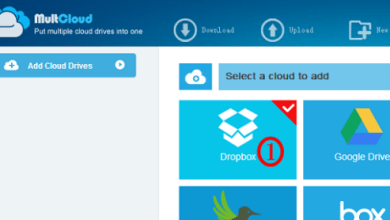HOW TO
How To News & Features and also Get the Latest News and Features and guidelines on Windows and many more from How-To Section
-

How to increase your Twitter followers in 2021
On the recommendation of some friends, you signed up Twitter, and you’re setting out to appreciate it very much: now…
-

How to uninstall Google Play services
After setting up your Google account and downloading some applications, you have started to constantly receive error messages related to…
-

How to download and install an APK from Google Play
There are times when we must go to third-party applications that meet our needs. Either because the application is not compatible…
-

How to make money playing PS4 Games
For Lovers of video games, win money playing PS4 it’s possible. Many gamers have found a way to make their hobby profitable. So the game…
-

How to access Fortnite private servers 2021
We know you love Fortnite, The title of epic Games Battle Royale. Indeed you have spent hours and hours watching other games…
-

How to find the IP address of your computer
You can go to a site or forum where the code for determining the visitor’s IP address is set. For…
-

Here is a tip for checking if someone is following you on Instagram
Instagram is a great way to stay in touch with friends, family, and other people online. And it is pretty normal…
-
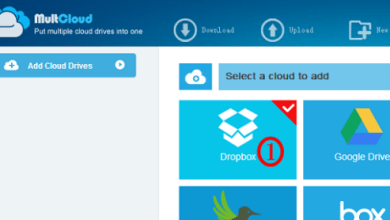
How to save files directly to cloud storage without downloading them
Around 6 out of 10 internet users nowadays use cloud-based storage services to securely store their data and critical files…
-

Basic tips to keep malware out of your Android phone
I hope you read our article on the list of known malware applications for Android. As the number of applications multiplies…
-

How to make a Mac OS X 10.7 Lion bootable USB
You can create your Boot USB or DVD for Mac OS X 10.7 in the case of Lion. Mac OS X 10.7…
-

How to get Galaxy Skin for Fortnite for Android
Last month, Samsung launched its latest flagship, the Samsung Galaxy Note 9, and the Galaxy Skin in Fortnite. South Korean manufacturer…
-

How to Fix Samsung Galaxy S9 battery low issue in 2021
Samsung is known to provide low battery life for their flagship smartphone. Like the S8, the new Galaxy S9 comes with…
-

How to read deleted WhatsApp messages, pictures, sounds and videos
WhatsApp, one of the popular IM apps, has advanced over time. The creators recently introduced a new feature that allows users…