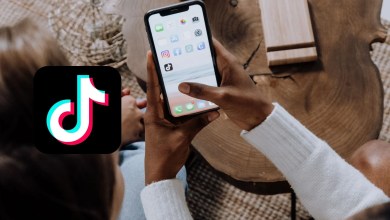HOW TO
How To News & Features and also Get the Latest News and Features and guidelines on Windows and many more from How-To Section
-

Uber Trip: What is Uber Trip & How to use it on mobile
Due to how quick and convenient they are, people use Uber Trip taxis and other transportation services more frequently since…
-

Full Tutorial: How to fix League of Legends freezing and crashing
Today, video games dominate how kids, teens, and adults are entertained. In addition to using it for fun, they also…
-

How to Set up Dark Mode in Youtube
YouTube provides you with the dark theme for increased eye protection. You have this choice with the Web version of…
-

Online QR code reader – How to scan a QR code on Windows PC
QR codes can be found almost everywhere; you must scan a QR code to use WhatsApp web. These codes, on…
-

How to change the profile picture of your Netflix account
Netflix is a popular streaming service in today’s world. It’s a paid subscription service that lets customers view TV shows…
-

How to use the New Google Classroom to manage difficult assignments
Students will now have easier access to Google Classroom to complete assignments that are causing them difficulty in their progress.…
-

How to free up space in Google Photos
Google Photos is a free app that lets you store photos and videos from your phone or tablet. It also…
-

How to convert any type of file to any format
Do you need to convert a PDF to a Word document? Is it possible to convert a PNG image to…
-

How to resolve the CE-117722-0 error on PlayStation 5 – Disconnection issues
We can say at any point in time that there is always room for some errors; instead, it is a…
-

Step-by-Step: How to start a successful blog in Ghana in 2022
Creating a blog is very simple, but it depends on you. You must do it one way or another. That…
-

How to send a Soundmoji through Facebook Messenger
Every day, Facebook continues to surprise us with new upgrades to each of its programs, providing more new capabilities for…
-
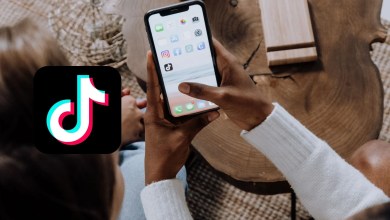
How to tell if someone has viewed your Tiktok Profile in 2022
As with any social network, most members are concerned about privacy issues. And when it comes to these concerns, one…