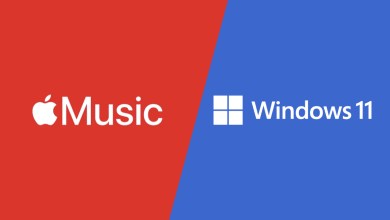Windows
Get the latest news and updates on Microsoft Windows Operating systems, Features, Best picks, Reviews, and How-to tutorials on this section of our website.
-
 November 30, 2021
November 30, 2021There’s some good news if you’re running Windows 7 and browsing the web with Chrome
There is no need to prove the popularity of either Windows or Chrome. For the former, Windows 7 also has…
-
 November 29, 2021
November 29, 2021How to block ads on your windows & android without installing Adblocker softwares
Adblock Plus, one of the most sought-after ad blockers, runs on nearly 400 million computers worldwide, but it still had…
-
 November 19, 2021
November 19, 2021The Edge browser now has a new feature
Microsoft has added new features to the Edge browser: in addition to helping us replace our old / leaked passwords,…
-
 November 12, 2021
November 12, 2021Many OneDrive users get bad news
There are several ways Microsoft can try to persuade users to upgrade to the latest operating system possible. They also deployed…
-
 November 10, 2021
November 10, 2021Another version of Windows, Windows 11 SE for schoolchildren, has been released
The new method is designed for incredibly low-cost machines. Third-party programs can be installed. However, the typical Microsoft Store is…
-
 November 8, 2021
November 8, 2021How to detect a virus in Windows 10?
One of the signs that our computer is infected with some virus is that it works slower than usual. In…
-
 November 7, 2021
November 7, 2021Activating Windows 11 and Windows 10 components
In the latest versions of Windows, not all system components or even all standard programs are enabled by default: some…
-
 November 1, 2021
November 1, 2021Microsoft is bringing Windows PC Health Check to Windows 10 computers
Microsoft believes that the health checker has a role on the machine regardless of whether the user moves to Windows…
-
 October 31, 2021
October 31, 2021Is your machine weak? A new Windows is coming thats going to boost its performance
Although Windows 11 was only released a few days ago, it is rumored that Microsoft is already making the final…
-
 October 31, 2021
October 31, 2021Google Play Store will also launch on Windows 11
Windows 11 has finally got a new feature that has made it possible to run Android apps natively, albeit only in…
-
 October 28, 2021
October 28, 2021Demonstration video shows Samsung’s new Android 12 interface, One UI 4
They recently held Samsung’s developer conference, SDC 2021, at which many software innovations were unveiled, including the company’s new mobile…
-
 October 27, 2021
October 27, 2021This laptop stays on for 24 hours on a single charge
Dell has introduced its latest Latitude machines. The models in the Rugged portfolio are designed for particularly extreme conditions: the company…
-
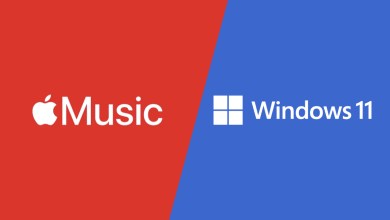 October 25, 2021
October 25, 2021Apple Music is now available on Windows 11 as an Android app
So, iTunes has been available for Windows operating systems so far, and it has allowed us to access Apple Music,…